How to Solve the Problem of Serial Port Connection Failure




When using a serial port conversion device such as a Serial to Ethernet Device Server, you may encounter some obstacles. Now sum up part of the experience for engineers to make references when debugging.
What is the serial port that can not connect?
When you try to connect a computer and a serial Device (such as a microcontroller, sensor, etc.), if everything is set up correctly, you should be able to connect successfully and transfer data. However, if you are having problems connecting to a serial port, this means that the computer does not recognize the serial device, or that the device is not responding to requests from the computer.
In many cases, this is due to incorrect settings, hardware failures, or software problems. Below, we will describe these problems in detail and provide the corresponding solutions.
Why is there a problem that the serial port cannot be connected?
The following are some possible causes of serial port loss:
Incorrect serial port settings
You need to make sure that the serial port settings match your device. For example, if your device is operating at the correct baud rate and data bits, but the computer doesn't recognize it, it may be because the data bits, stop bits, or parity bits are incorrect.
Solution: Check whether the serial port settings are correct to ensure matching.
Serial port driver problem
If you do not install the serial port driver correctly, or if the driver is corrupted, your computer will not recognize the serial port device.
Solution: Install or reinstall the correct driver.
Hardware failure
If your serial port device is damaged or the cable is broken, the computer will not recognize it.
Solution: Replace damaged equipment or cables.
Software problem
Occasionally, there may be a problem with the software required to run the serial device that prevents the connection.
Solution: Make sure you are running the correct software and try to reinstall the software.
Other issues
In addition to the above problems, there may be other reasons, such as the serial port being occupied, the serial port settings being tampered with, and so on.
Solution: Double-check your settings and try to make some other adjustments.
How to solve the problem that the serial port cannot be connected
Here are some solutions to try:
Check the serial port settings
If you suspect that the serial port settings may be the problem, you can check and change the serial port settings by following these steps:
Open Device Manager: Press Win + X and select the Device Manager option.
Look for serial port drivers: Look for the Ports (COM and LPT) option in the Device Manager list.
Check the serial port settings: Right-click the serial port device you are using, select the "Properties" option, and enter "Port Settings".
Change the serial port settings: Change the relevant settings according to your settings and needs, and then try to reconnect the device.
Check the serial port driver
If you suspect there may be a problem with the serial port driver, you can check and change the driver by following these steps:
Open Device Manager: Press Win + X and select the Device Manager option.
Look for serial port drivers: Look for the Ports (COM and LPT) option in the Device Manager list.
Uninstall the driver: Right-click on the serial device you are using and select the "Uninstall Device" option.
Reinstall the driver: Follow the instructions for the device or your own experience to reinstall the driver.
Replace the equipment or connecting line
If you suspect that the device or cable has been damaged, you can solve the problem by following these steps:
Check the device or connection: Check for physical damage in the device or connection.
Replace the device or cable: If the damage is severe, replace the device or cable.
Try other options
If none of the above methods solve the problem, you can try the following solutions:
Restart your computer and device: Sometimes a simple restart will fix the problem.
Disable or disable antivirus software: Your antivirus software may be blocking serial device connections. Try temporarily deactivating or disabling the software to see if that resolves the issue.
Try another computer: If possible, try connecting to another computer to check for serial port connectivity issues.
FAQ
Q: What may cause the problem that the serial port cannot be connected?
A: Serial disconnects can be caused by incorrect settings, driver issues, hardware failures, software problems, and other issues.
Q: How to solve the problem that the serial port cannot be connected?
A: You can try to check the serial port settings, check the driver, replace the device or cable, and try other options.
Q: What if I try all the above solutions and the problem still exists?
A: If you have tried all of the above options and the problem is still unresolved, please consider consulting a professional technician.
- |
- +1 赞 0
- 收藏
- 评论 0
本文由Vicky转载自usr News,原文标题为:How to solve the problem of serial port connection failure,本站所有转载文章系出于传递更多信息之目的,且明确注明来源,不希望被转载的媒体或个人可与我们联系,我们将立即进行删除处理。
相关推荐
Guidelines for Troubleshooting Serial Communication Issues
According to the previous debugging and development experience, this paper summarizes a serial communication troubleshooting guide, hoping to provide some troubleshooting directions and methods for engineers who often use Serial to Ethernet Device Server.
The Function and Application of Serial to Ethernet Device Server
The serial to Ethernet device server is the core crystallization of the development of science and technology. Because of its wide range of applications, many applications can be involved. In this article PUSR will introduce the function and application of serial to ethernet device server.
What Are the Transparent Transmission Characteristics of Serial to Ethernet Device Server?
The serial to ethernet device server provides the function of converting serial port to network port, which can convert RS232/485/422 serial port to TCP/IP network interface, and maintain bidirectional and transparent transmission of statistical data between RS232/485/422 serial port and TCP/IP network interface.
PUSR Launched the Building Block Edge Gateway USR-M100, a Comprehensive and Scalable Data Transmission Gateway
PUSR launched the building block edge gateway USR-M100.M100 is a comprehensive and scalable data transmission gateway, which integrates the functions of Ethernet, 4G, transparent transmission, network IO, edge computing, MQTT and cloud platform fast access.
USR-N510、USR-N520、USR-540USR N580 USR Cortex-M7系列串行到以太网设备服务器AT命令手册
本资料详细介绍了USR Cortex-M7系列串口到以太网设备服务器的AT指令集。内容包括AT指令的设置方法、网络和串口AT指令模式、错误代码、指令集详细说明等。资料涵盖了AT指令的语法、功能、参数设置和响应格式,适用于USR-N510、USR-N520、USR-N540、USR-N580型号设备。
有人物联 - 串行到以太网设备服务器,SERIAL TO ETHERNET DEVICE SERVER,USR-N540,USR-N520,USR-N510,USR-N580
USR-N5x0系列串行到以太网设备服务器用户手册
本手册介绍了USR-N5X0系列串行到以太网设备服务器,包括概述、安装、配置、操作模式等。该设备服务器支持RS-232/422/485串行设备与TCP/IP网络的连接,实现数据双向传输。主要特点包括高性能CPU处理能力、远程串行访问、多种操作模式、虚拟COM端口、Modbus支持等。手册详细介绍了设备的安装、配置、网络设置、串口设置、操作模式等,并提供了故障排除和升级固件的方法。
有人物联 - FIELD-MOUNT SERIAL DEVICE SERVER,NETWORK-BASED SERIAL DEVICE SERVERS,基于网络的串行设备服务器,串行到以太网设备服务器,SERIAL TO ETHERNET DEVICE SERVER,现场安装串行设备服务器,USR-N520-6,USR-N510-4,USR-N540,USR-N520,USR-N5X0 SERIES,USR-N510,USR-N540-4,USR-N5X0,USR-N580
IP Settings and Port Allocation Methods for Serial to Ethernet Device Server
In a word, a Serial to Ethernet Device Server is a necessary network device to realize the Internet of Things communication, remote control, and data acquisition. An excellent Serial to Ethernet Device Server should have industrial-grade, high-performance, and rich expansion functions.
有人物联(usr)以太网系列产品选型指南
公司简介和主营产品概览 串口服务器 Wi-Fi 串口服务器 以太网模块 工业级以太网交换机 数据采集网关系列
有人物联 - 非网管型工业级以太网交换机,工业级以太网交换机,TCP服务器,非网管型交换机,网关,WI-FI串口服务器,工业网关,WI-FI 串口服务器,以太网模块,TCP 服务器,串口服务器,数据采集网关,工业交换机,USR-W600,USR-K7,USR-K6,USR-N510,USR-CANET200,USR-TCP232-T2,USR-SDR080,USR-SDR160,USR-SDR041,USR-M511,USR-SDR021,USR-N668,USR-TCP232-ED2,USR-TCP232-E2,USR-N540,USR-N520,USR-N580,USR-W630,USR-W610,USR-TCP232-S2,USR-SDR050,USR-TCP232-306,USR-TCP232-410S,USR-TCP232-304,USR-TCP232-302,智能工控,智慧医疗,医疗设备,智慧交通,环保行业,配电箱监测,工业称重,仪器仪表,视频安防监控,工业自动化,自助银行系统通信,共享行业,无人监控,安防行业,机房监控,智能交通,医疗器械
鼎桥CEO莅临有人物联参观交流,深化5G战略合作
在数字化转型浪潮的推动下,物联网技术的融合创新成为推动工业产业升级的关键力量。近日,行业领先的物联网解决方案服务提供商——有人物联,与享誉全球的通信解决方案供应商鼎桥通信技术有限公司,正式签署战略合作框架协议。此次合作不仅标志着双方在5G RedCap工业通信领域达成战略合作,也预示着双方共同推动物联网技术与产业的深度融合的坚定决心。
工业DTU稳定性与可靠性测试:USR-G771有人物联网高性能DTU,满足80%的数据传输应用场景
本文将结合工业物联网的实际应用需求,以USR-G771为例,深入浅出地介绍DTU稳定性与可靠性测试的关键要素。
有人物联网双网口8串口的串口服务器USR-N580,独特的工业功能支持,支持Modbus网关功能
为了能为客户降低成本和减少布线难度,有人物联网研发出了一款双网口8串口的串口服务器,专门应用于多设备联网的复杂环境。八串口服务器USR-N580,是用来将TCP/UDP数据包与RS485接口实现数据透明传输的设备。 独特的工业功能支持,支持Modbus网关功能,更加方便工业现场使用。 支持网络打印,打印机行业使用更加方便。
【经验】解析串口服务器USR-TCP232-410如何使用485口并联方式与设备通信
本文主要介绍串口服务器USR-TCP232-410使用485口并联方式与设备通信。有人物联410的485口最大支持32个设备,485总线协议标准是200多个,实际连接还需要设备的负载决定。
有人物联推出IP转换器USR-G807,支持宽压9~36V供电,解决PLC跨网段通讯难题
有人物联推出的IP转换器USR-G807采用钣金外壳、散热更佳,支持宽压9~36V供电,解决PLC终端无法修改IP问题和PLC跨网段通讯难题。该产品可以在不修改原系统的任何软硬件,不影响原系统正常通信,实现PLC的IP地址转换;具备核心NAT功能,可实现LANO设备IP和端口映射到WAN口的任意IP。
【IC】行业首推 | 联合鼎桥&海思,有人物联推出基于Redcap模组的路由网关上市
作为物联网行业的深度参与者,有人始终密切关注市场最新动态,并充分发挥自身的专业研发实力。继成功推出G806R、G816R两款产品后,有人再次携手鼎桥&海思,首推基于海思巴龙RedCap解决方案的工业路由网关USR-G815R,助力产业革新,推动5G工业场景规模化发展!
电子商城


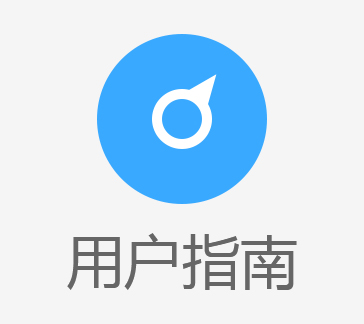
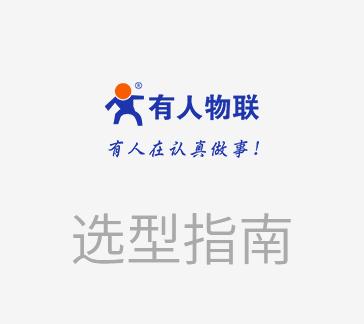
























































































































































































登录 | 立即注册
提交评论